How to Use Your Tablet Like a Phone

Many, or all, of the products featured on this page are from our advertising partners who compensate us when you take certain actions on our website or click to take an action on their website. However, this does not influence our evaluations. Our opinions are our own. Here is a list of our partners and here's how we make money.
Using the internet to make voice and video calls is a cool hack that can potentially save you money. Your tablet, with the help of an app or two, can easily double as a smartphone. Here, we explain a couple ways, and a few of the apps you can use, to use your tablet like a phone.
Option 1: Use your tablet as a phone over Wi-Fi
One of the cheapest ways to take advantage of this hack is to simply use your tablet to make voice and video calls when connected to Wi-Fi. This kind of thriftiness takes a little planning though. Make sure you have access to a strong internet connection, either through your home internet service provider or a local spot that offers free Wi-Fi, when it's time to talk. If you find that tablet calling over Wi-Fi meets your needs, you can bypass buying a smartphone and opt for a basic cell phone plan.
Option 2: Use your tablet like a phone with a data-only plan
Data-only plans are just that — all data, no minutes and no texts — so any calls or messages sent through an app will use data. These plans provide a wireless internet connection over a cellular network, instead of Wi-Fi, to any capable device, including tablets and wireless hotspots.
The catch? There are few data-only offerings among carriers, and the ones available aren’t exactly cheap. For example, at the time of this writing, Verizon’s lowest-priced data-only plan gives you 5GB for $40 a month. Video calls are typically the biggest data hog, with regular messaging on the other end of the spectrum.
Tablet calling is easy
Once you’ve established an internet connection, you need only two things to make your tablet function as a smartphone: an app that makes use of VoIP (Voice over Internet Protocol) or VoLTE (Voice over LTE) wireless calling technology, and a pair of headphones.
The former lets you make calls and send text messages over the internet. The latter keeps you from walking down the street with an iPad pressed to your ear.
Here are some popular — and free — apps to consider:
- Skype: Download the Skype app to call or message any Skype user for free using your iPad, Kindle Fire HD, Android or Windows tablet. Video calls are also free within the Skype network, but calls to cell phones or landlines are an additional charge.
- Facebook Messenger: Download this app to your tablet, and you can text or call anyone who also has Facebook Messenger — you can even place or receive video calls. Messages, voice and video calls are free to anyone where the service is available. You just need a Wi-Fi or data connection. Facebook Messenger works on iOS and Android tablets, as well as desktop devices.
- FaceTime: Apple’s FaceTime app makes it easy to make video calls on an iPhone or iPad over Wi-Fi or cellular data. And the company now lets users make FaceTime calls to those outside the Apple ecosystem simply by sharing a link.
- Google Duo: The free app from Google lets you make video and voice calls to other Duo users over Wi-Fi or cellular data. The app works across mobile and desktop operating systems, which makes it a good alternative to Apple’s FaceTime. Note that you’ll need to enter a phone number and have access to a phone that can receive an SMS text message during the initial setup.
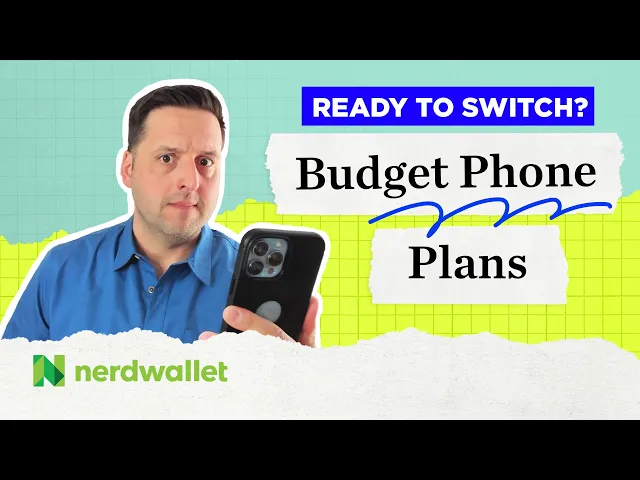
This list of apps isn’t extensive. There are other options out there, some free and some that charge a modest fee. Try them out, and pick one that works well for you.
Article sources
NerdWallet writers are subject matter authorities who use primary,
trustworthy sources to inform their work, including peer-reviewed
studies, government websites, academic research and interviews with
industry experts. All content is fact-checked for accuracy, timeliness
and relevance. You can learn more about NerdWallet's high
standards for journalism by reading our
editorial guidelines.
Related articles








